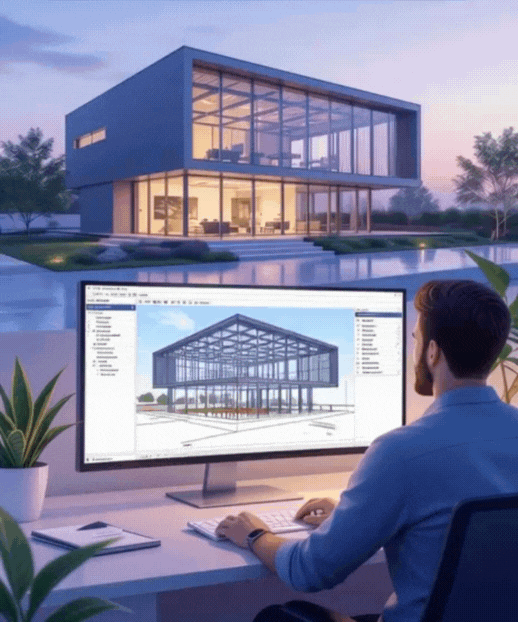FAQs / Quick Start Guide
-
Welcome to a faster, more reliable, and more efficient process to get your RAM Steel analytical data into Revit so you can focus on engineering instead of the mundane and error-prone do-it-by-hand method. This guide will give you the basics of how Voxel Link works so you can get started quickly (it is not a technical guide that covers the minutiae of the inner workings).
-
The installation just copied the Voxel Link program files to the add-in folders in the default Revit locations at C:\ProgramData\Autodesk\Revit\Addins\<year> for the versions of Revit you have installed. The first time you run Voxel Link in each of those versions of Revit, you will be asked to load the add-in. Check with your IT folks. Your corporate policy may not allow you to “Always Load”.
-
Voxel Link creates and uses a couple of files to track the transfer of elements and save settings between runs. The two main files are <RAM model filename>_Map.txt and <RAM model filename>_Settings.txt. Both files are stored in the same directory as the RAM model itself.
The map file is a list of RAM elements and their Revit counterparts. It is read and updated every time Voxel Link is run – adding and deleting entries as needed. The settings file saves the choices made on the initial input dialog so that information can be recalled for later runs. Neither of these files should ever be edited or the names changed. Note that they are specific to a single RAM model. That allows more than one RAM model to be tracked independently in the same Revit model.
A third file, <Revit model filename>_LastModel.txt, is saved in the Revit model directory for ‘local’ models or C:\Users\<user>\AppData\Roaming\VoxelLink if the model is hosted on the Autodesk Construction Cloud. It simply keeps track of the last RAM model directory. Each time Voxel Link runs, a Model Open dialog box opens with this directory as the default directory to minimize browsing. That also means you are not forced to initialize the last model transferred before wanting to use a different model.
-
Voxel Link will appear in the “Add-ins” tab under “External Tools”. On the first run, you will be prompted to enter your email and password. Your administrator will create accounts for each of your company’s Voxel Link users. When you have successfully authenticated, a token is created that has a life span of 30 days, so you don’t have to enter your credentials every time you run the add-in. Each subsequent run, the token is validated and refreshed (giving you another 30 days), and the account status is checked. If everything checks out, the add-in continues. If not, a dialog opens explaining the issue. If the time between runs is more than 30 days, you will be prompted to enter your credentials again. The same token is used for all installed versions of Voxel Link, so you only enter your credentials for a version of Revit, not each version.
After authenticating your account, a dialog box opens and asks you to select a RAM model to transfer. After choosing a RAM model, a second dialog opens, containing several settings that control the transfer process. Most are self-explanatory, and some are vaguely like tools in Revit. You can find more detailed information about the settings in the technical guide. Once you have configured the settings for your project, click OK, and the transfer starts.
A progress bar tracks the activity during beam, column, and brace transfers and the plan tagging. When complete, a status dialog opens that displays a summary of each run, as well as a total corporate summary, allowing you to see the cumulative benefit Voxel Link has brought to your firm.
-
Currently, Voxel Link looks to the default installed location for the structural family files – wide flanges, channels, angles, etc., for example, C:\ProgramData\Autodesk\RVT 2024\Libraries\English-Imperial\US\Structural Framing\Steel\AISC 15.0\. There are approximately two dozen files (structural framing and structural columns) that are searched for when a new family is needed. If you have made custom changes to some families, they will need to be available in the default folders. The technical document lists all the family files currently being searched. If you have specific needs, please send us an enhancement request via the website.
-
Here are a few tips to help you get the most out of Voxel Link when setting up your first project:
RAM model names should stay consistent throughout the project. You can change the name of a saved backup, but you should keep the active model name the same. This is because the mapping and settings file are based on the RAM model file name, which distinguishes between multiple RAM models associated with a single Revit model. You don’t have to, but changing model names would require renaming some tracking files.
The default assumption for RAM modeling is that beams are placed at the top of steel elevation (TOS), not the finished floor. Beam coordinates received during transfer are at the top of the steel member (TOS), not the finished floor elevation. Story elevations, then, should be the TOS for all floors. Usually, the first floor is ‘off’ (by the total floor slab thickness), and the rest are generally floor-to-floor elevations until the roof.
Label your story names in RAM with a “TOS” in the label, i.e., “Level 01 TOS”. This will avoid confusion with other designers. If you label the floor as Level 01 but your Level 01 is really at TOS, it will be confusing to everyone else on your design team when they see two “Level 01” in their models at different elevations. Note: A preprocessing check is performed at startup to verify the presence of RAM story names in Revit. You can have more stories in Revit, but Voxel Link must find an exact (case-sensitive) match for all the RAM stories in the Revit model. If an exact match for all RAM stories cannot be found, the add-in stops with a warning. Therefore, you cannot simply change the floor labels in Revit to include the TOS to resolve conflicts with your other team members after any transfer. The best recommended practice is to name the RAM floors correctly (with TOS or something unique in the name) to maintain consistency with the rest of your team.
-
The account created for your company includes a Help portal that enables you to submit tickets when you encounter issues. The technical guide is also a great place to look for help.